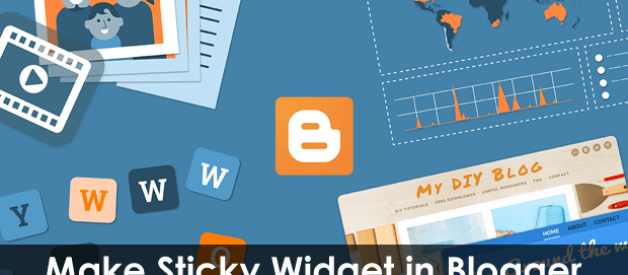
Blogger is a great platform, though it is a little behind in the plugins department.How to Make Sidebar widget Fixed in Blogger While Scrolling Page
Here we are talking about to make sidebar widget fixed in blogger while scrolling the page.
It looks quite cool if a user scrolls a page and a sticky widget in the sidebar goes down till the post ending.
It’s quite obvious, it can have a higher click through rate(CTR) as well. Because it can grab the attention of the reader entirely.
If you have something important to show to the readers, you can display in the blogger sidebar widgets.
Saying important it could be any kind of updates which you think your visitor should know.
For Instance – Exclusive Deals, Updates, Popular Posts, Sign Up forms, sticky social bar. I have seen in some blogs even they placed Advertisements as well. Even that is quite sensible.
For Instance – Exclusive Deals, Updates, Popular Posts, Sign Up forms, sticky social bar. I have seen in some blogs even they placed Advertisements as well. Even that is quite sensible.
So here we are going to create a sticky widget with minimum effort and less amount of code as well.
Let us move forward, and get into action.
#1. Create a Widget/Gadget
Step 1. Login to your Blogger account
Step 2. Navigate towards the Layout and click on it.
Step 3. Now we are supposed to add a widget, so click on Add a Gadget.
Step 4. A pop-up window will appear with a lot of gadgets in option.
Step 5. Find “HTML/JavaScript,” and click the (+) icon shown in the above image.
Now here we are about to add our own code in the box. You can find the code below.
Now here we are about to add our own code in the box. You can find the code below.
Now copy the below code into that, but don’t save it now
<script>
//<![CDATA[
HG_makeSticky(“WIDGET_ID”); // enter your widget ID here
function HG_makeSticky(elem) {
var HG_sticky = document.getElementById(elem);
var scrollee = document.createElement(“div”);
HG_sticky.parentNode.insertBefore(scrollee, HG_sticky);
var width = HG_sticky.offsetWidth;
var iniClass = HG_sticky.className + ‘ HG_sticky’;
window.addEventListener(‘scroll’, HG_sticking, false);
function HG_sticking() {
var rect = scrollee.getBoundingClientRect();
if (rect.top < 0) {
HG_sticky.className = iniClass + ‘ HG_sticking’;
HG_sticky.style.width = width + “px”;
} else {
HG_sticky.className = iniClass;
}
}
}
//]]>
</script>
<style>
.HG_sticking {background:#ffffff !important; position:fixed !important; top:0; z-index:9999; box-shadow:0px 10px 4px -5px rgba(0,0,0,0.3); margin-top: 0; position:relative9 !important;}
</style>
//<![CDATA[
HG_makeSticky(“WIDGET_ID”); // enter your widget ID here
function HG_makeSticky(elem) {
var HG_sticky = document.getElementById(elem);
var scrollee = document.createElement(“div”);
HG_sticky.parentNode.insertBefore(scrollee, HG_sticky);
var width = HG_sticky.offsetWidth;
var iniClass = HG_sticky.className + ‘ HG_sticky’;
window.addEventListener(‘scroll’, HG_sticking, false);
function HG_sticking() {
var rect = scrollee.getBoundingClientRect();
if (rect.top < 0) {
HG_sticky.className = iniClass + ‘ HG_sticking’;
HG_sticky.style.width = width + “px”;
} else {
HG_sticky.className = iniClass;
}
}
}
//]]>
</script>
<style>
.HG_sticking {background:#ffffff !important; position:fixed !important; top:0; z-index:9999; box-shadow:0px 10px 4px -5px rgba(0,0,0,0.3); margin-top: 0; position:relative9 !important;}
</style>
#2. Replace Widget ID HTML/JavaScript box.
Step 1. Go back to the blogger layout, and click on “Edit” of that particular widget, which you want to make sticky in the sidebar.
Step 2. Once you click on edit button you would be able to see a “Widget ID” in the top bar of it. See the below image for better insights.
Step 3. Copy that Widget ID and replace it with the source code.
Step 4. Once the actual widget ID got replaced, Hit the save Button.
Step 5. And also Click on Save Arrangement in the Blogger Layout.
There you go, you are done and your widget will be sticky in the sidebar.
In fact, not only at the sidebar you can make the widget sticky anywhere you would like to, following the same process.
By simply copying the Widget ID and replace the same in the code as well.
Do let us know if you faced any issue creating a sticky widget in the comment section below, we would be happy to help you out in this.
Post a Comment