Latest: Computer Owners Swarm To Do This Today… Is your PC running slow or unprotected? Thousands of PC users across Eg...
October 2018
How To Advertise Your Small Business Using Bing Ads
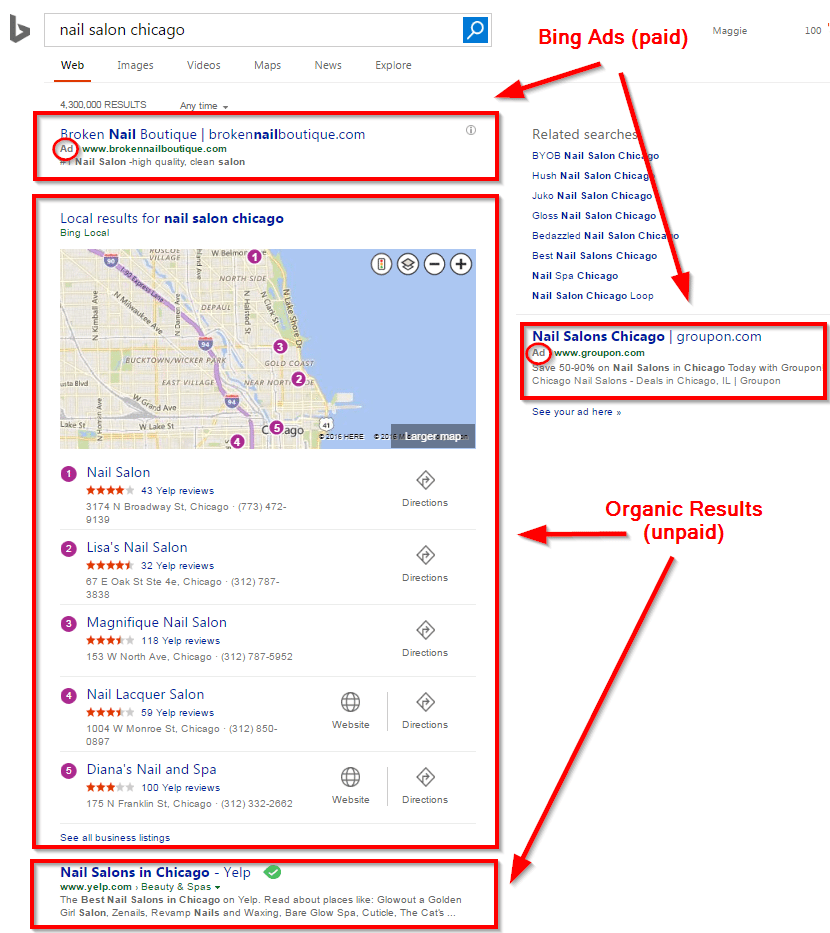 ARTICLES
How To Advertise Your Small Business Using Bing Ads
ARTICLES
How To Advertise Your Small Business Using Bing Ads
Advertising your small business on search engines is a great way to get your website in front of potential customers at the moment they a...
Subscribe to:
Comments (Atom)